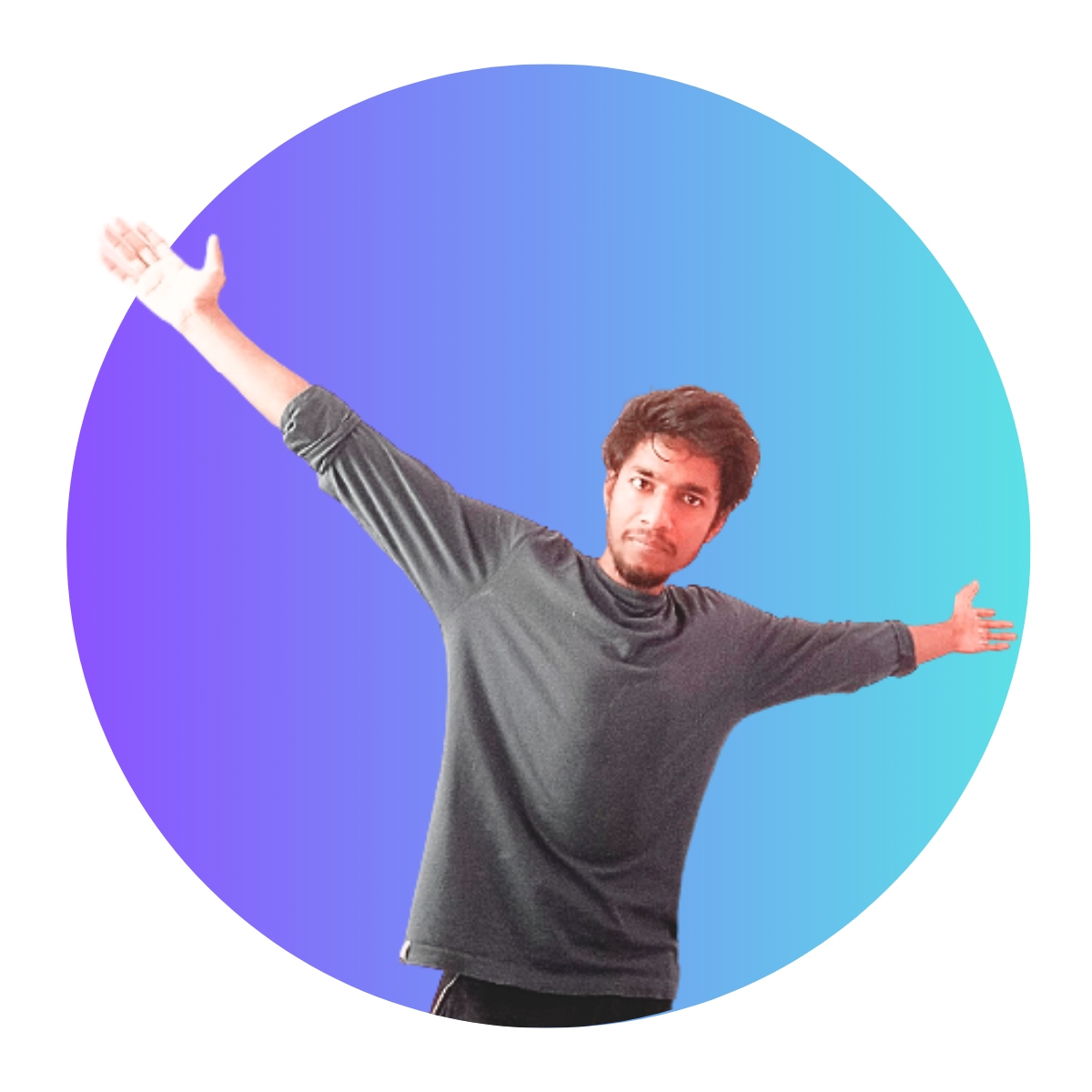Are you looking to purchase one of the best hosting for your website or blog? Then Hostinger and Bluehost are two most preferred choices for quality hosting.
We have already learned the steps to purchase Bluehost Hosting, now we will learn the steps to purchase Hostinger Hosting.
Step 1: Visit Hostinger
Purchasing Hostinger hosting is very simple. Grab your seat, open your laptop (or mobile device) and visit Hostinger site.
There are multiple types of hosting such as web hosting, WordPress hosting, VPS hosting, cloud hosting, etc. For small and medium scale website, web hosting is the best option.
Further, for WordPress users, managed WordPress hosting is best options.
Click here to Visit: Hostinger Hosting
Note: If you want to compare pricing with Bluehost, visit Bluehost.
Step 2: Choose You Plan
On landing the Hostinger main page, click on “Web Hosting” or “WordPress” in the menu bar. Respective page opens up.
Scroll down and pick “Business” plan.

In a business plan, you can host 100 website, free backup, SSL, email, CDN, one free domain, unlimited NVMe Storage, and other features.
Step 3: Choose a period
After picking the business plan, choose the duration. It can be for a month, one year, 2 year or 3 year.
Charges/month decreases with the increasing time period.

“24 months” plan is the best option, but, based on your budget, pick your period.
Step 4: Enter account info.
Scroll down and enter email address and phone number to create your account. Or, you can use Facebook or Google to create account.

If you already created account, use “Log in” option.
Step 5: Make the payment
Hostinger provides several payment methods such as credit card, UPI, PayTM, net banking, Google Pay, PayPal, and even cryptocurrencies. Enter your state and zip code, and complete the payment.

After successfully payment, you have successfully purchased Hostinger hosting.
In the next step, we will learn to claim your free domain name. And, also to edit your profile details.