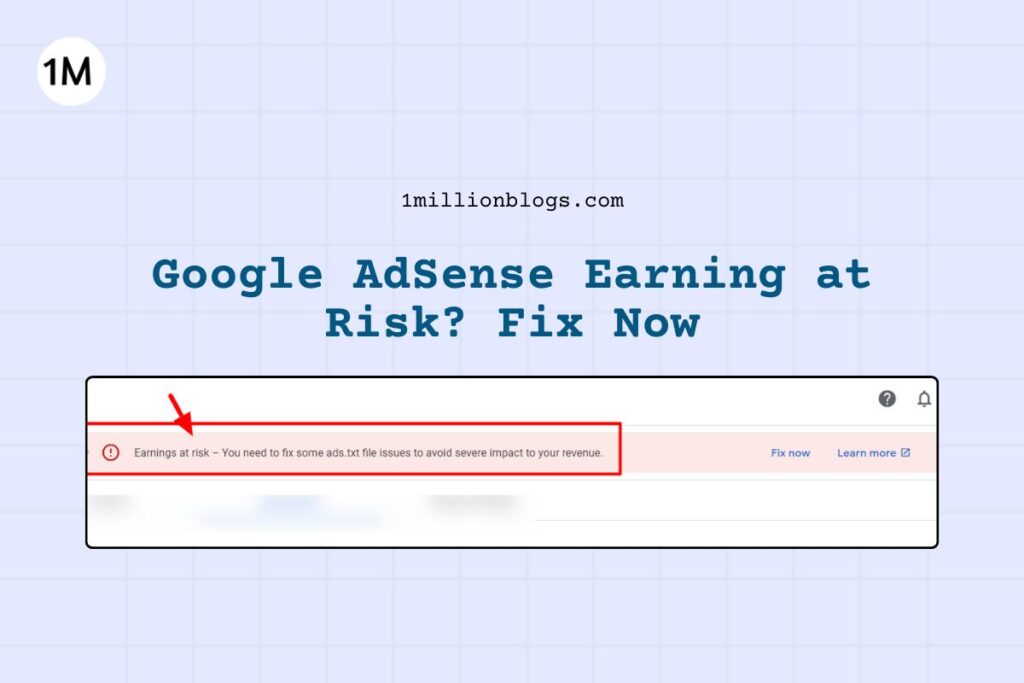Fix AdSense “Earning at Risk” Issues With ads.txt File
If you just got AdSense approved, you will get "AdSense at Risk" notification which can be solved with ads.txt file. Learn the steps here.
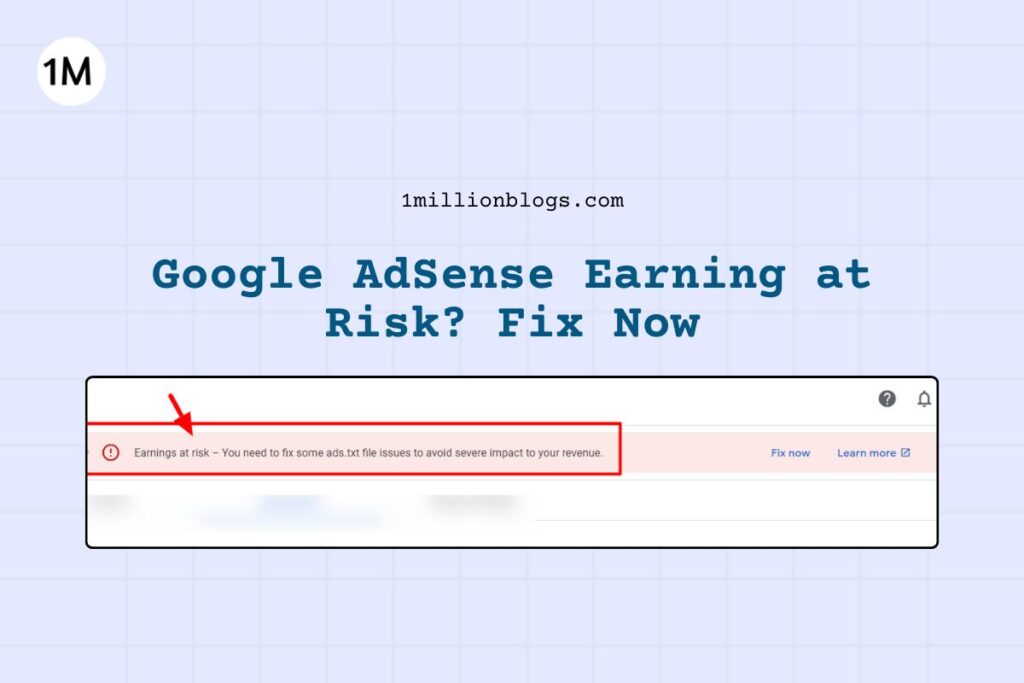
If you just got AdSense approved, you will get "AdSense at Risk" notification which can be solved with ads.txt file. Learn the steps here.