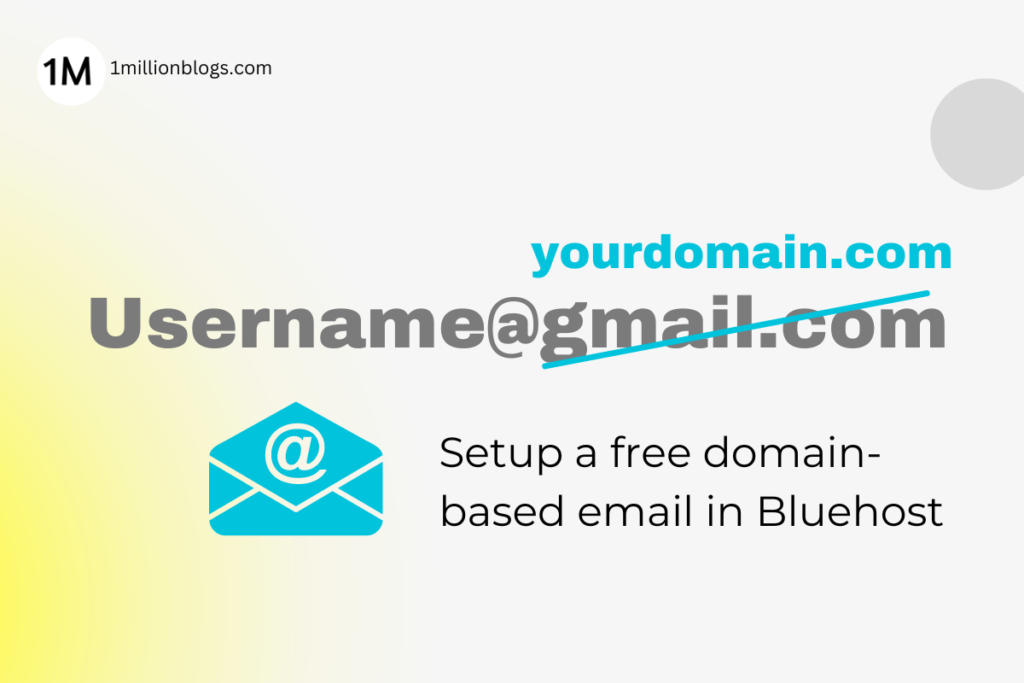How to Create a Free Domain-Based Email in Bluehost?
A domain-based email looks more professional and helps in promoting your brand. Learn to create them for free in Bluehost.
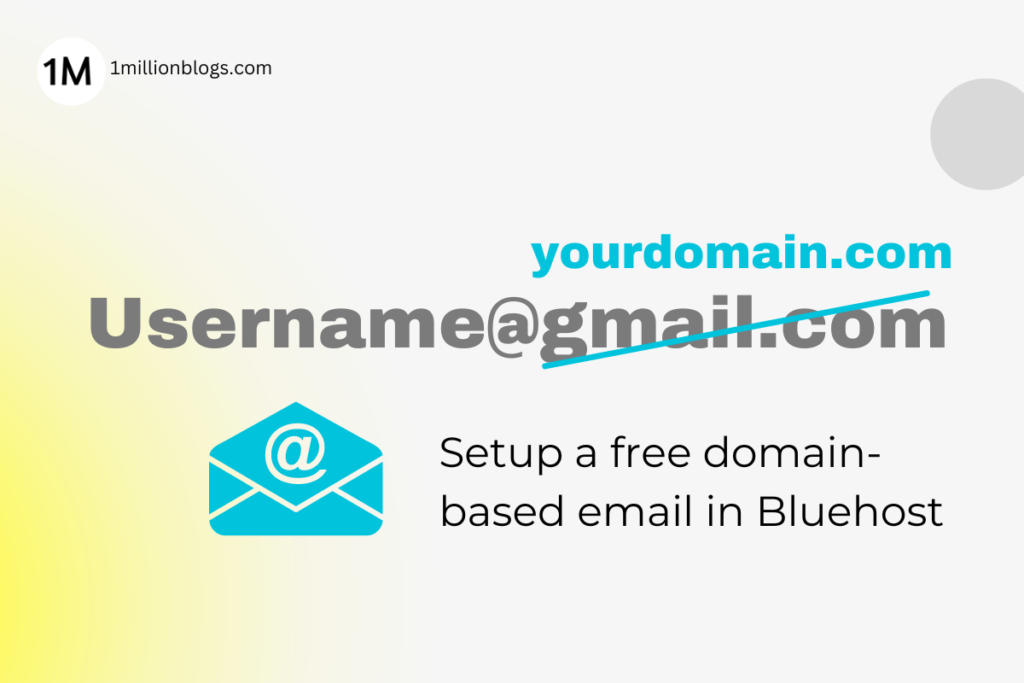
A domain-based email looks more professional and helps in promoting your brand. Learn to create them for free in Bluehost.