Google Search Console (GSC) is one of the most powerful must-use tool for every blogger or website owner. It was once termed as Google Webmaster.
When I started my blogging in 2020, I had no clue about its importance. Even after publishing 50+ articles, I wasn’t using GSC. As a result, more than half of articles weren’t indexed on Google.
Damn! I regrated when I discovered that!
Therefore, I prioritized GSC in my blogging mentorship program. Further, we will setup your Google Search Console for your newly created blogging website by verifying your domain ownership.
We will cover all that in this article. Also we will learn how to use GSC for improving SEO and ranking. So, stay with me till the end.
What is Google Search Console?

It’s a product of Google that helps website owners to communicate with Google and improvised their website performance on Google Search Engine Result Page (SERP).
Imagine a situation where you are facing a problem in your website regarding indexing or ranking. And, for solving the problem, you need to communicate with Google!
You got two ways!
Either you directly contact to Google office and ask them to share stats and performance related to your website through email or live chat. Or, use Google Search Console (GSC).
In the former case, Google would need a huge support team to interreact with millions of daily queries. Therefore the latter seems the most feasible solution for Google.
Google Search Console is a product of Google that helps website owners to communicate with Google and improvised their website performance on Google Search Engine Result Page (SERP).
How to Verify GSC Property for Your Website?
Google Search Console provides very valuable information related to your website. Additionally, it involves several important actions such as indexing, page removal, and sitemaps submitting, keyword research, etc., that improves your performance and ranking of your blog.
It’s risky if someone else gets access of your GSC panel. Hence, a verification is needed to gain it’s access. It’s called domain property verification.
There are multiple verification methods such as:
- HTML File Upload
- HTML Tag
- Google Analytics Tracking code
- Google Tag Manager
- Domain Name Provider (DNS)
I am going to teach you with fifth method. We will learn to verify GSC property using DNS because its no-code method, and does not have dependency on Google Analytics or any platforms.
Watch this video for a quick ownership verification for Google Search Console using DNS method.
Let’s check quickly of what we did in the above Video.
- Go to Google Search Console website.
- Click on “Start Now”.
- A popup appears asking for your website domain name.
- Enter your domain name. Use the format “example.com. Avoid entering https:// or www etc.
- Click on “Continue.”
- A popup appears, asking for you to copy the TXT record and add in the DNS (TXT type) record of your domain name.
- Use “@” for host record, and paste the copied value in “TXT value” and 4 Hours in TTL (Time to Live).
- Save the record.
- Wait for 5-10 minutes and click on verify button in the popup.
- Note: If verification failed. Re-click verify button.
Congratulations. Your website ownership is verified.
Now, its time to learn the ways to use Google Search Console.
How & Why to Use GSC?
GSC is not just for checking site performance on Google’s SERP but there are few crucial actions to perform in order to improve search visibility.
Starting with the basic uses of Google Search Console.
1. To View daily Impression, clicks and Average Position
The performance dashboard of GSC displays daily performance of your website on SERPs. It list down your top ranking pages, and the keywords for which your blogs are ranking.
Plus, impressions, clicks and average ranking is listed as well.
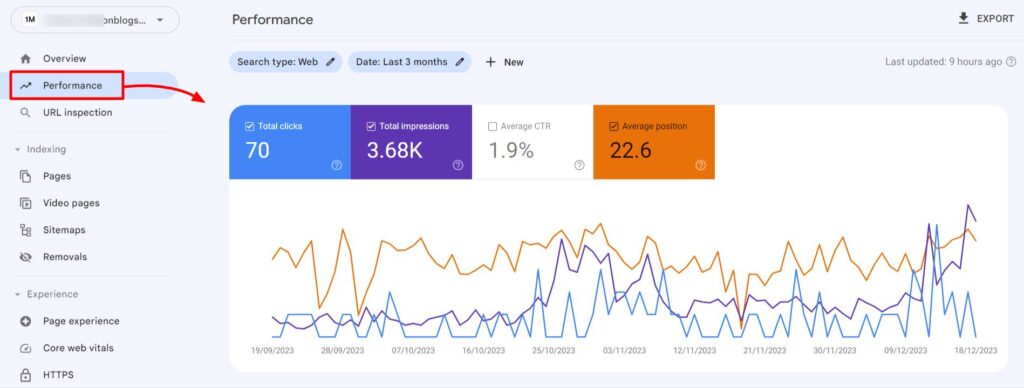
- Impressions: This is the count of how many times your website appear in the screen when anyone search about anything.
- Clicks: This is the count of how many times people click on your website link appearing on SERPs.
- CTR: It stands for Click-Through-Rate. It is the percentage of clicks over impression. 2% of CTR means, 2 clicks per 100 impression.
- Average Positions: This is the average positions of your website’s impression. Means, if you are having 1000 impressions and half of your articles are ranking at 10th place and other half at 20th place in SERP, the average position will be 15th.
More the impressions, more the clicks.
If you still notice low CTR, then improve the SEO title of your ranking blogs. Make it more catchy. Hook your audience better.
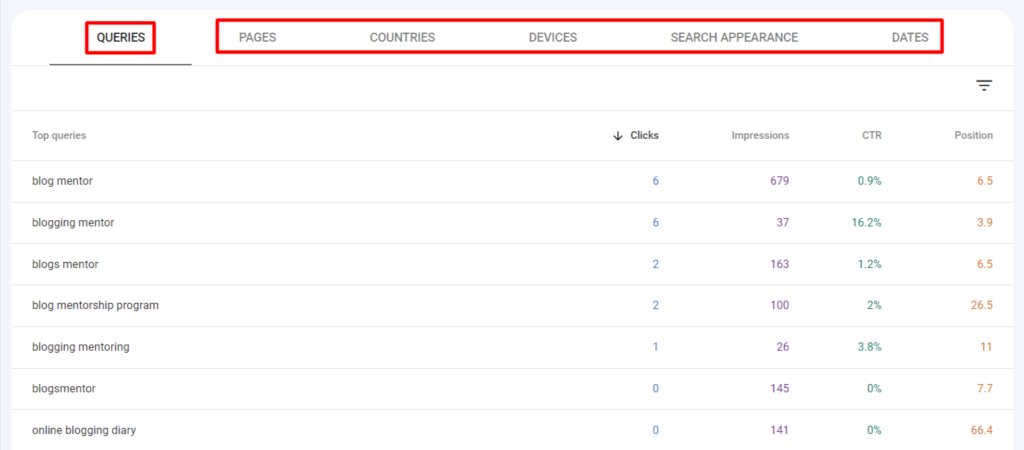
In case of my website “1millionblogs.com”, I am ranking for keywords such as “Blogging mentor“, “blog mentor“, “blog mentorship program” for 3.9, 6.5 and 26.5 positions. This stats is for 3 months.
With this, I very well know for the keywords I can rank better. Also, for keywords I am ranking at 2nd and 3rd pages can be improvised rank better at 1st place.
Not just queries, GSC also list down the top ranking pages, countries where your website is performing, devices on which most of your website visitors are on, etc. All these data is very useful when planning your website’s content (or business in general).
2. Inspect Indexing of Blog or page URL
With this features of GSC, check if your article is crawled and indexed or not. Crawling is a Google service in which a Google Program called “Googlebot” discovers and scan our website rank it on Google based on its indexing.
If content is not indexed, no ranking is possible.
As shown in the below screenshot, the URL is not indexed hence not available for ranking on Google. Even though I will get traffic from social sharing, or direct sharing, but no SEO -traffic is possible.
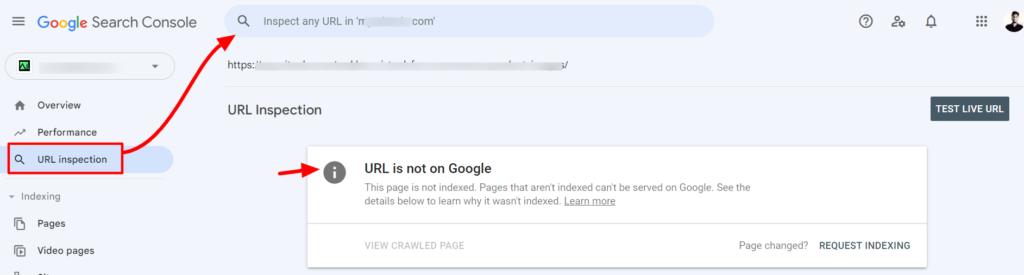
By clicking on “REQUEST INDEXING”, you can trigger Google Bots to check your recently published blog or pages. Make sure to not repeatedly request for indexing.
If the URL is indexed, you will see it like this (shown below).
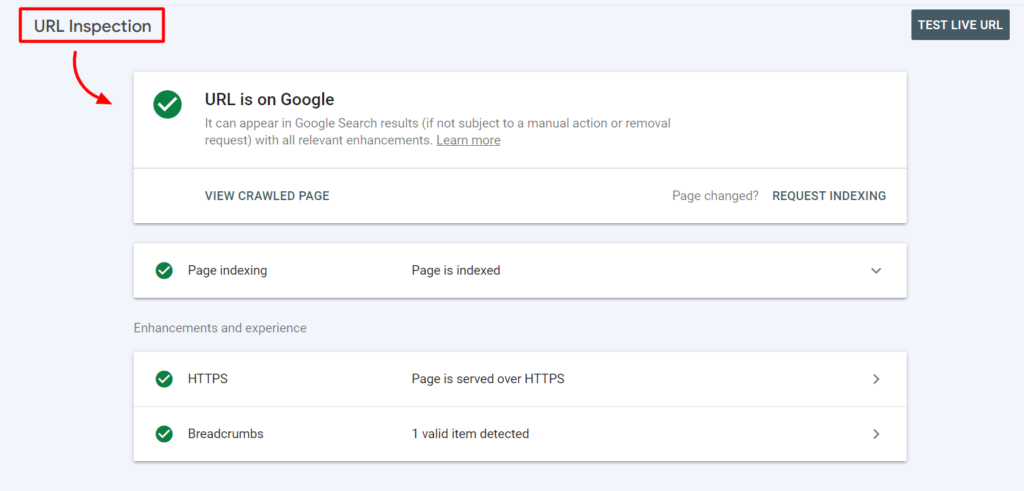
HTTPS is a indication that your indexed page is severed secured to your readers. Breadcrumbs and FAQs (If you post contains FAQs section) is also crawled and indexed which appears as rich-content in Google search’s.
3. Page Indexing
A website contains several pages and blog posts. Not all of these pages are meant for google ranking. For example, privacy policy page, or disclaimer page, payment page, etc. are not meant for Google’s ranking or even indexing. Hence, these pages need to restricted from indexing by robot.txt or no-follow tag.
Similarly, archive pages, tags pages, etc. are not meant for indexing, because these may result in duplicate content. Which will badly affect your SEO and ranking.
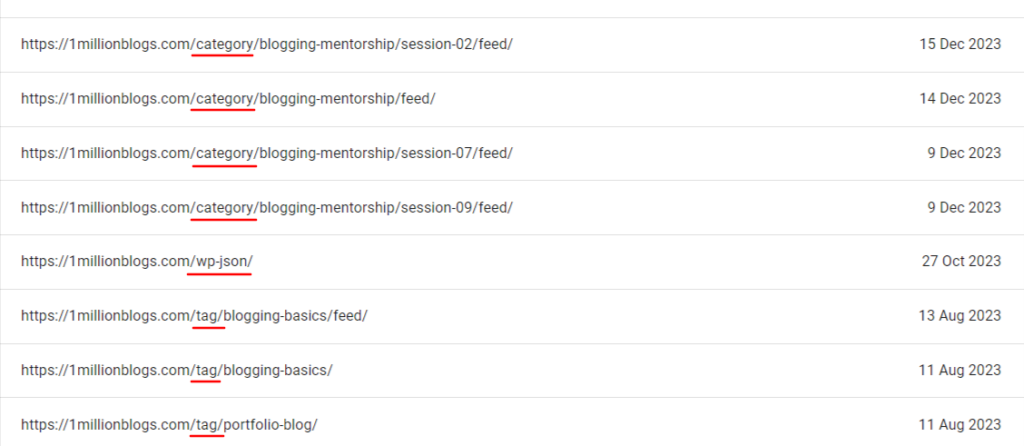
Google Search Console allows you to check your indexed pages as show below in the screenshot below.
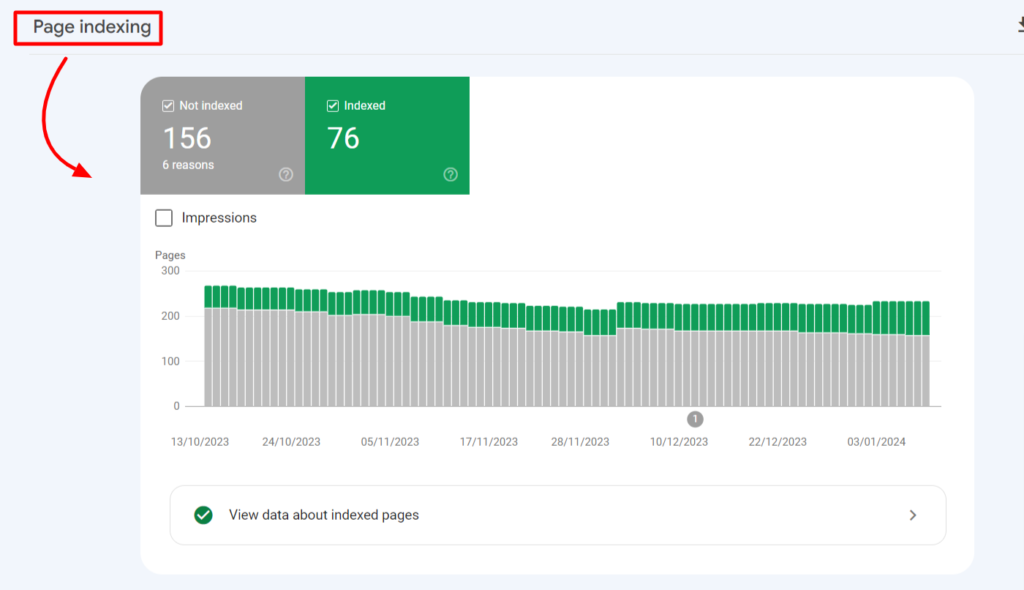
Some pages are discovered while other pages are crawled but not indexed. All of these are overwhelming for beginners but with after a few days of using, all this will looks simple.
4. Submit Sitemaps of Your Website
Sitemap is a blueprint of your website or a map of your website for crawlers like Googlebot or Bing, etc. to discover, crawl and index your website pages.
If your pages are interlinked well, sitemaps may not be needed. Just like, you don’t need any map when you are in your hometown. But, there are websites with thousands of pages, articles. product pages, etc., where sitemaps becomes a must for SEO benefits.
Google Search Console allows you to submit a sitemap for your website.
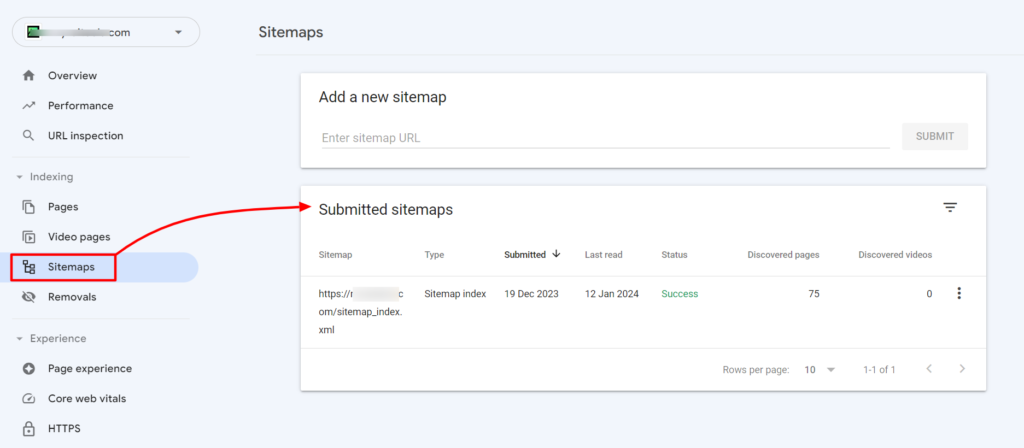
As a blogging beginner, you need not worry much about submitting sitemaps. I will write a separate detailed guide on how to submit sitemaps.
Useful Hacks for Using GSC
There’s more to do with Google Search Console, but as a beginner, this much is enough. Follow these tips to use GSC to full potential.
- Add new users to your GSC for your team members.
- Change the date range to view stats based on time interval.
- You can add multiple website to your single GSC account.
- Find out the top external sites that is linking to your website. In short, learn about the backlinks you have earned on your website.
End Notes
That’s all in Google Search Console. I can understand that it’s overwhelming to use GSC as a beginner. But, mark my words, this is very addicting. You gonna be checking GSC first in the morning to find out how your website is performing everyday.
So, best wishes. Happy Blogging.
Reach me out for any help you want with your blog.
